How do I assign a 360 lesson?
In this article, we will cover:
- Accessing the 360 Curriculum
- What lessons can students complete directly on CommonLit?
- Assigning Digital Lessons
- Assigning On Paper Lessons
Accessing the 360 Curriculum
To view a 360 Unit and lessons, either click the CommonLit 360 Curriculum tile on the Home page or click 360 Curriculum on the left menu. From there, select a grade level using the drop-down at the top of the page.
After selecting a grade level, select a unit by clicking a tile, which will display the Unit page. The About this Unit section provides a Unit Introduction video, as well as an overview of the Culminating Task for the unit.
To view all Reading, Writing, Vocabulary, Grammar, Discussion, and Related Media Lessons in the unit, scroll to the Unit Lessons and Materials section of the page. Click a lesson tile or the Explore Assignment link to view related materials and assign the lesson.
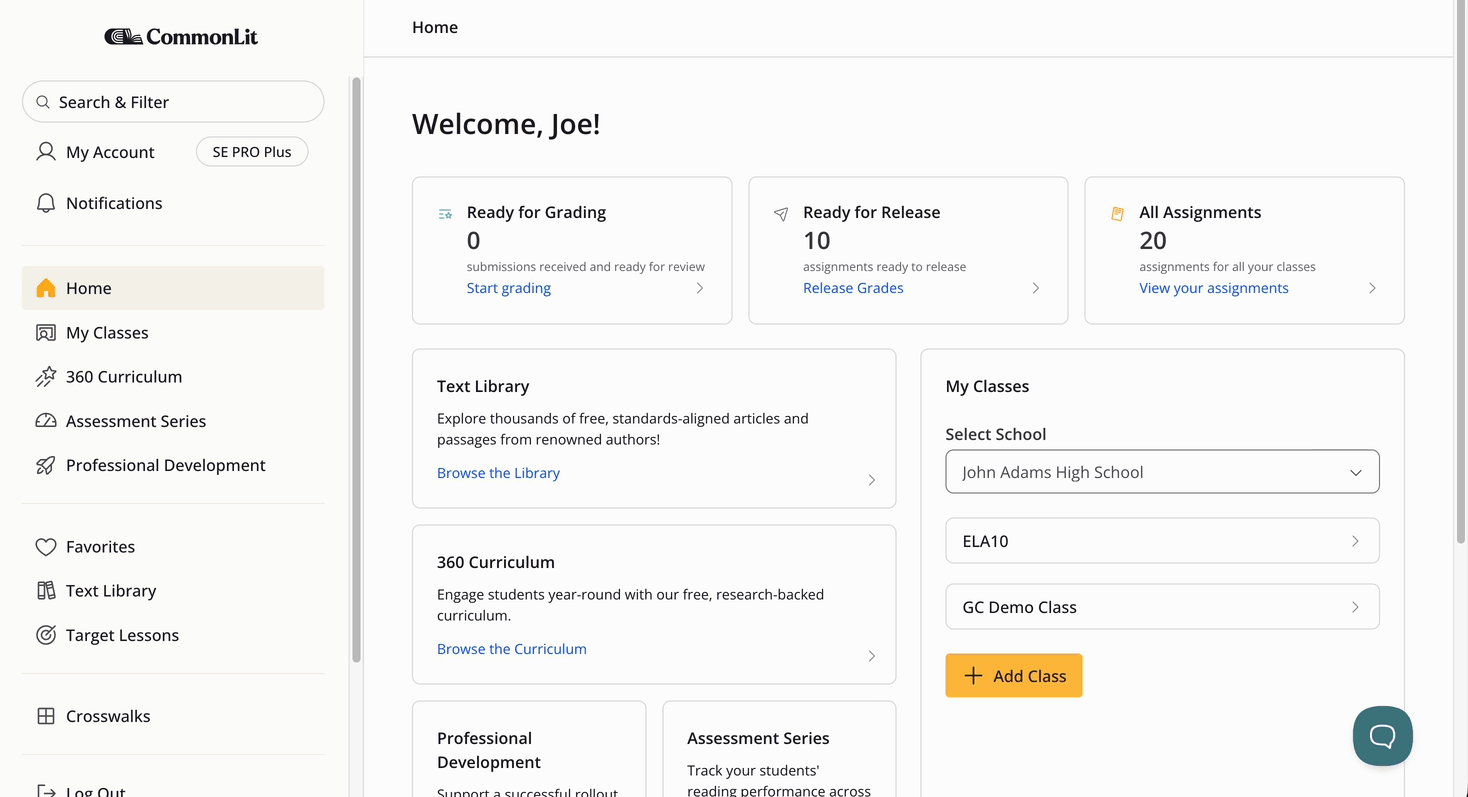
What lessons can students complete directly on CommonLit?
Reading Lessons, Vocabulary Quizzes, and many Writing Lessons are available as digital lessons that students can complete directly on CommonLit. They can also be printed out and assigned on paper as needed.
For lessons that can be completed digitally, the Lesson page has three tabs:
- Student Preview, which allows teachers to view the lesson as students will see it on CommonLit
- Lesson Materials, which contains printable teacher and student copies of the assignment as well as other materials like slide decks
- Answer Key, which displays correct multiple choice answers and sample short response answers for assessment questions.
All other lesson types, including Vocabulary Activity Sets, Grammar and Usage Activities, Grammar and Usage Quizzes, Discussion Lessons, Related Media Exploration Lessons, and Culminating Tasks are on paper lessons only, so students will not be able to complete them directly on CommonLit. For lessons that can be assigned on paper, the Lesson page will only have a single tab, Lesson Materials, which will contain the printable materials needed for the lesson.
To learn more about printing 360 Lessons, please see this article: Can I print CommonLit 360 lessons?
Assigning Digital Lessons
To assign a lesson to be completed digitally, click a lesson tile or the Explore Assignment link. Currently there is no way to assign an entire Unit at once, so 360 lessons must be assigned one at time.
Click the Assign this Lesson button in the upper right, which will display the Create an Assignment view. From here, select the option to assign Digitally, choose which class(es) to assign to, and set the and start date and end date. Optionally, a specific start time or due time may be set, though students will be able to complete assignments after the due date or time. Please note that to select separate start and due date/times for different classes, lessons will have to be assigned separately or assigned to all and then later edited from the Assignment Dashboard.
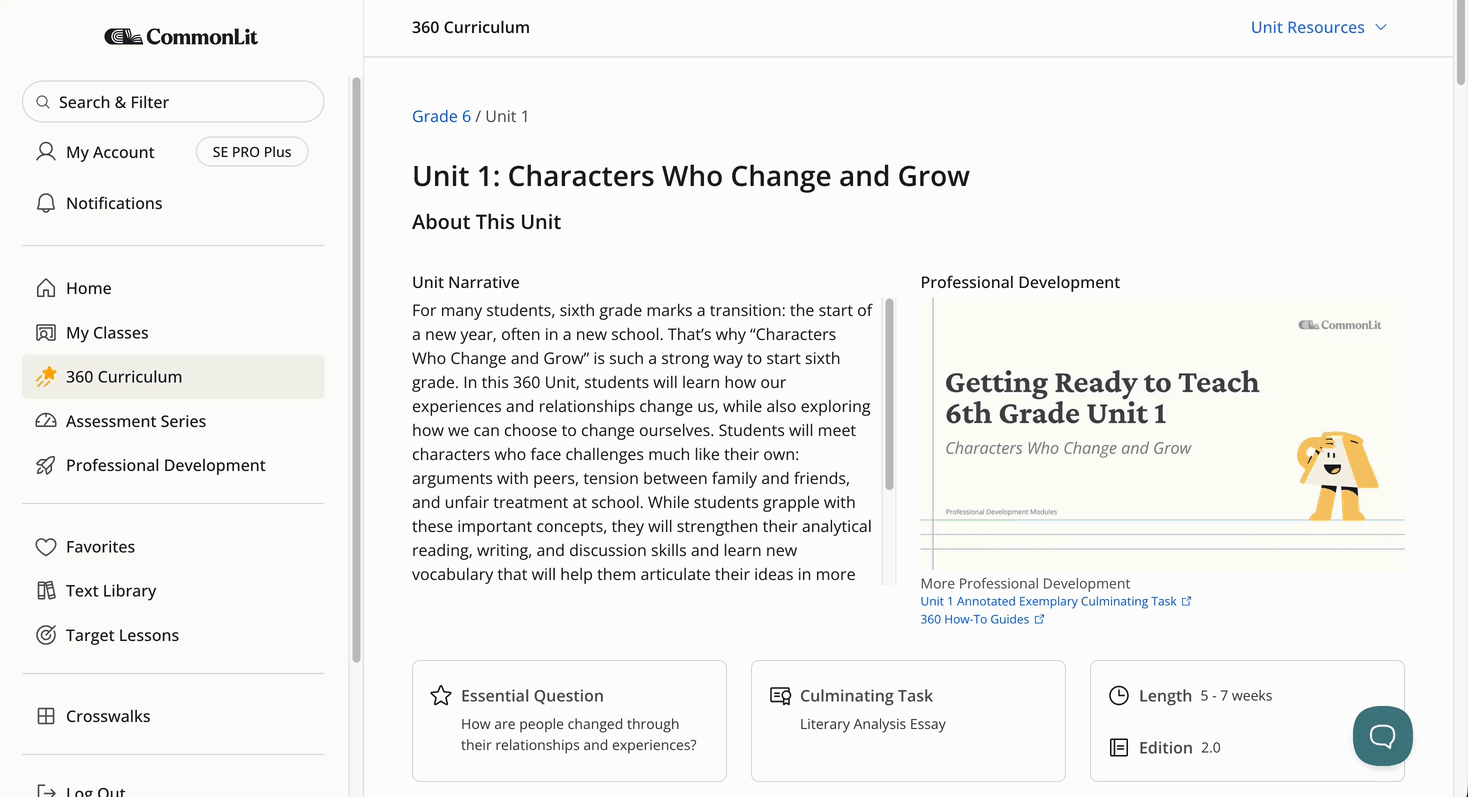
When assigning a Reading Lesson digitally, teachers have additional options to configure the lesson as desired.
- Teachers can choose whether to enable Reading Modalities. Reading Modalities include in-text prompts to read parts of a lesson as a whole class, with a partner, or independently. Thus, these modalities represent the different ways students can learn the content within a lesson. To learn more about Reading Modalities, please see this article: What is a reading modality?
- Teachers can also require answers to Instructional In-Text Questions for Reading Lessons. In CommonLit 360 Reading Lessons, Guided Reading Mode is replaced with Instructional In-Text Questions that have more variety than only multiple-choice questions. These are the embedded Turn and Talk, Think and Share, Write, and Find Evidence questions in 360 Reading Lessons. Requiring answers to Instructional In-Text Questions will chunk and blur the text beneath them. To learn more about Instructional In-text Questions, please see this article: Where are the Guided Reading Mode questions in 360 lessons?
- Teachers can choose whether to assign all assessment questions or only multiple choice questions and customize directions as needed.
Click the Assign button at the bottom of the Create an Assignment window to complete assigning the lesson.
Assigning On Paper Lessons
To assign an on paper lesson that students will complete off CommonLit, click a lesson tile or the Explore Assignment link. Currently there is no way to assign an entire Unit at once, so 360 lessons must be assigned one at time.
Click the Assign this Lesson button in the upper right, which will display the Create an Assignment view. From here, choose which class(es) to assign to and set the due date/time. Click the Assign button at the bottom of the Create an Assignment window to complete assigning the lesson.
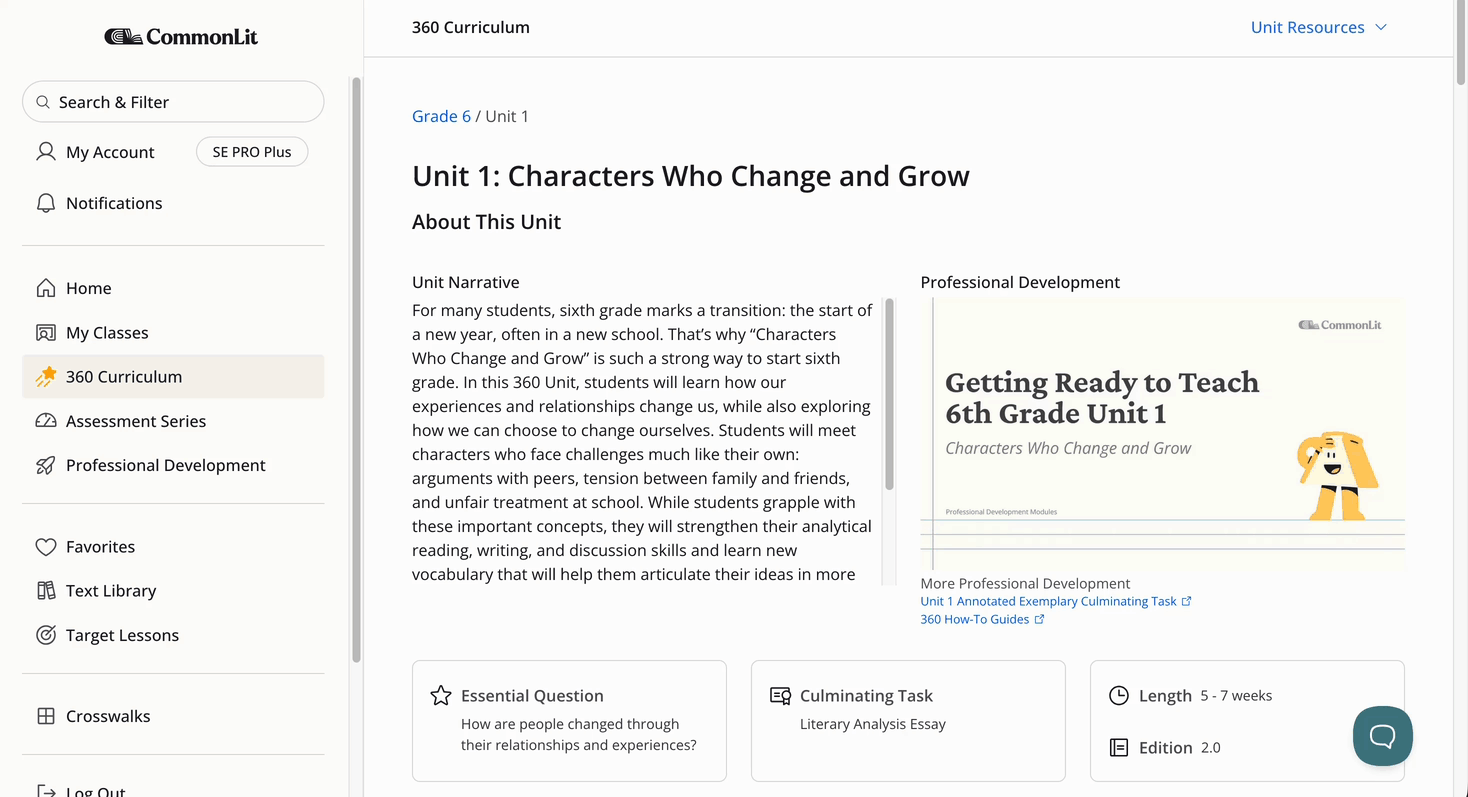
Once the assignment has been created, materials can be downloaded by clicking the Download All Lesson Materials button. This will download all lesson materials as PDFs in a ZIP file.