Can I print CommonLit 360 lessons?
All CommonLit 360 lessons are printable. Each lessons includes printable materials in the form of downloadable PDFs or links to Google Drive materials. When you assign a 360 lesson to be completed "On Paper," you will also have the option to download a ZIP folder that contains all the lesson materials as PDFs.
In this article, we cover how to access the following printable 360 materials:
- Teacher and Student Copy PDFs
- Google Docs materials
- All Lesson Materials ZIP folder (available with On Paper lessons)
Teacher and Student Copy PDFs
Reading Lessons and Vocabulary Quizzes in 360 units include downloadable PDF materials. For Reading Lessons, you will find a Teacher Copy and a Student Copy. For Vocabulary Quizzes, you will only find a Student Copy.
To access the PDFs, navigate to the lesson or quiz you want to assign and click Explore Assignment. This will take you to the student preview. Above the preview, click the Lesson Materials tab. Then, select the material you would like to download from the options on the left. If you're downloading a Student Copy, use the drop down to select the number of students you will be sharing the document with. Finally, click the Download PDF button! This will download the document for you to print. Alternatively, it may open the PDF in a new tab, and from there you can print or download the document.
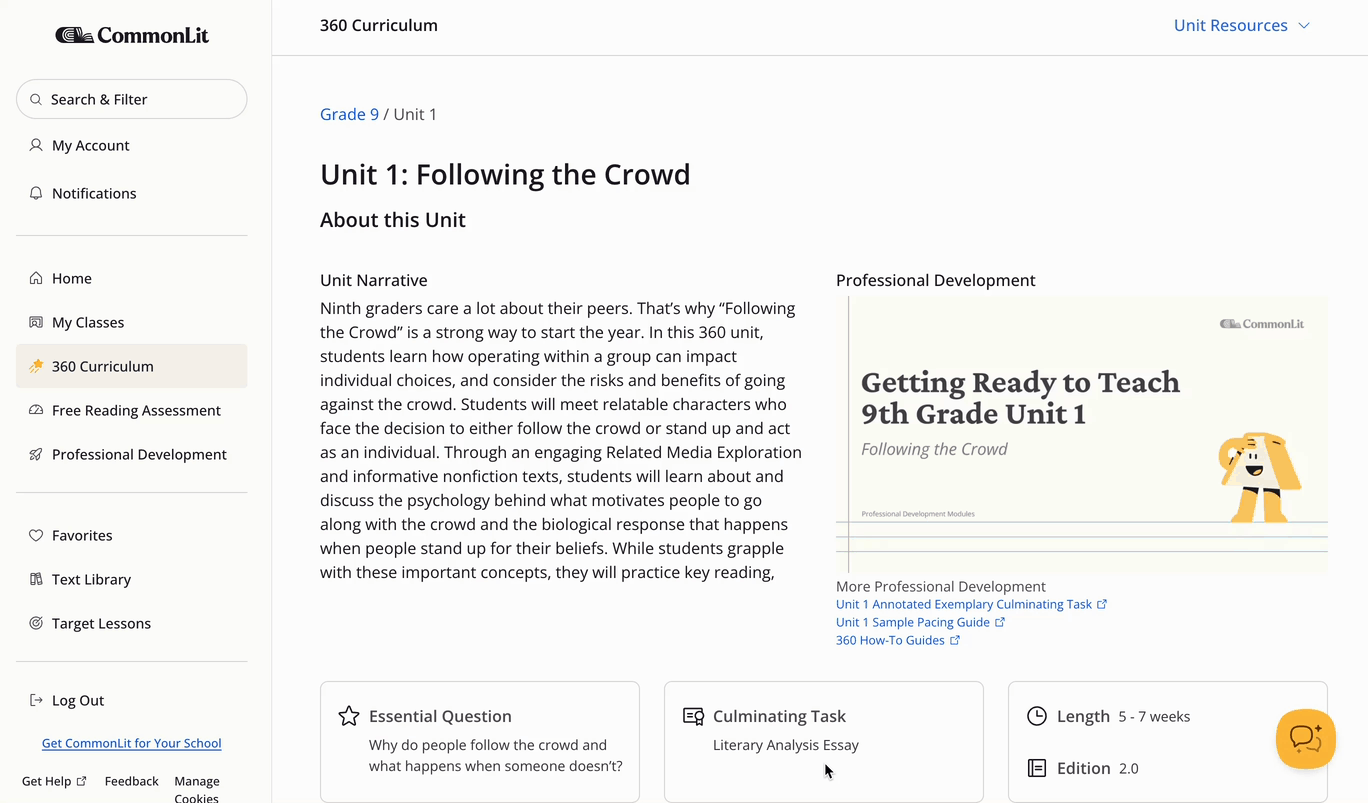
Google Docs files
Many 360 lesson materials are provided as Google Docs or Google Slides. For example, any lessons that cannot be completed digitally on the platform, such as Vocabulary Activity Sets, Grammar and Usage Activities, Grammar Quizzes, Discussion Lessons, and Culminating Tasks use Google files. Additionally, the customizable slide decks in any lesson type are shared as Google Slides. These materials can be copied, edited (optional), and printed, and they can be accessed regardless of whether or not your school uses Google!
To start, navigate to the lesson you want to assign and click Explore Assignment. This will take you to the lesson page. For lessons that can only be completed on paper, you will automatically land on the Lesson Materials tab. For lessons that can be completed digitally, click the Lesson Materials tab on the Student Preview of the assignment. Then, select a lesson material on the left and follow the steps below depending on whether your school or district uses Google.
Google users
If your school or district uses Google, follow these steps to access 360 Google materials:
- Click "Copy this document" (Note: This will take you outside of CommonLit)
- Click the blue "Make a copy" button
This will save a copy of the document to your Google Drive. From there, you can edit and/or print.
Non-Google users
If your school or district does not use Google, follow these steps to access 360 Google materials:
- Right click "Copy this document"
- Choose the option to copy the link
- Paste the copied link into your URL bar
- Remove "/copy" from the end. This will give you a view-only version.
- To print, click File > Print
- To download, click File > Download > choose Word Doc or PDF
💡Tip: If you do not need to edit the materials and you only plan to print, you can assign the lesson to be completed On Paper. This will allow you to download a ZIP folder of all the lesson materials as PDFs.
All Lesson Materials ZIP folder
All 360 lesson types can be assigned to be completed on paper. When you assign a lesson to be completed on paper, you will have the option to download a ZIP file that contains all of the lesson materials as PDFs.
To assign an On Paper lesson, navigate to the lesson page and the click the Assign This Lesson button in the top right. Some lessons can only be completed on paper. However, for lessons that can be completed digitally, choose "On Paper" under "How will students complete this assignment?" Then, select the name(s) of the class(es) you want to assign the lesson to and input a due date. Once you click Assign, you should see a window with a Download All Lesson Materials button. Click that to download a zip file containing all of that lesson's materials as PDFs.
Accessing the documents this way means the On Paper lesson will be assigned to your CommonLit class(es) to allow for easy tracking of assignments. However, you will not be able to score these lessons on the CommonLit platform.