Can I lock the Unit Skills Assessment to prevent students from working on it outside of class?
This article is intended only for customers and partners using the Unit Skills Assessments.
Teachers can lock a Unit Skills Assessment for an entire class or specific students in order to prevent students from resuming the assessment outside of the class period. Locking an assessment saves all existing progress for students who had started but not yet submitted their assessment and removes the assessment from their My Assignments page.
To lock a Unit Skills Assessment for an entire class once the start date has arrived, find the assessment on your Assignments page and click on the assessment name. Then, from the Dashboard page, click Lock All over in the top right corner and click the Lock assessment button at the bottom of the window that appears.
To unlock the assessment whenever you're ready to do so, simply click Unlock All next to Lock All. This will restore your students' assessments, and the assessment will appear again on their My Assignments page.
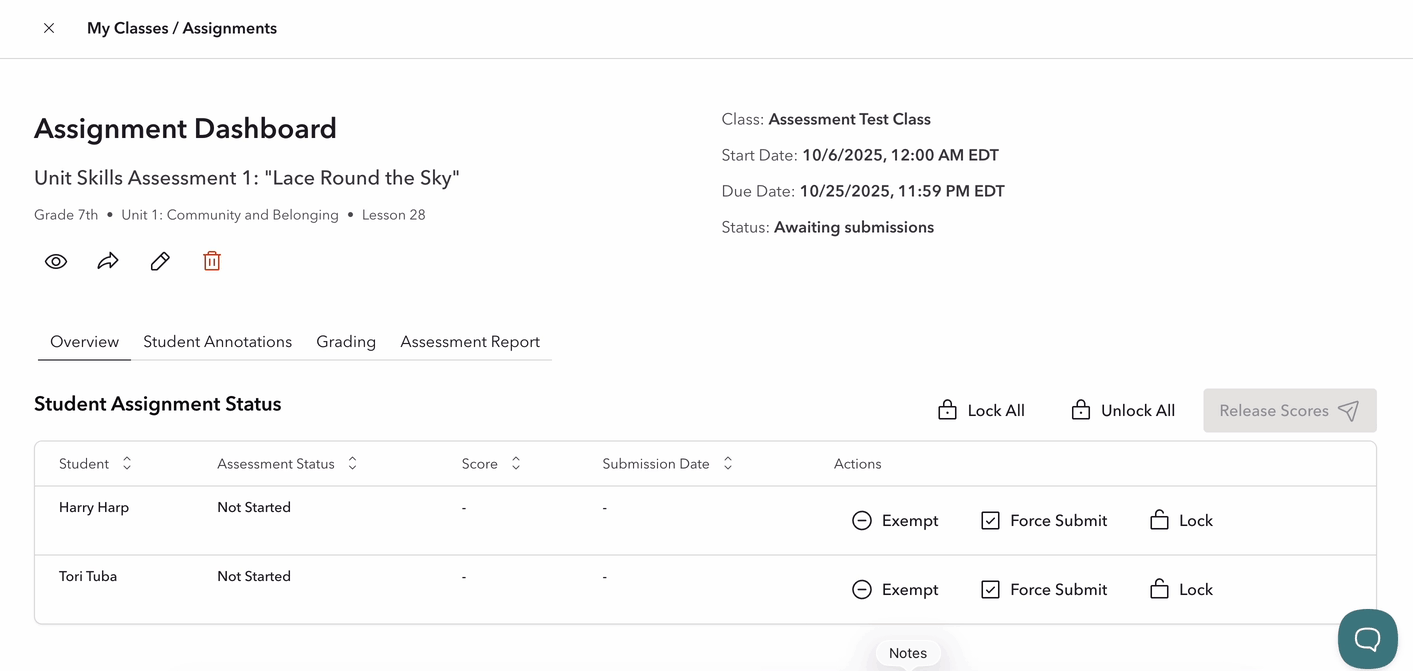
To lock a Unit Skills Assessment for a specific student once the start date has arrived, from the same page, find the student's name and click Lock. Then, click the Lock assessment button at the bottom of the window that appears. When you're ready to unlock the assessment for the student, click Unlock for that student's assessment. Once you unlock the assessment, it will appear for the student on their My Assignments page.
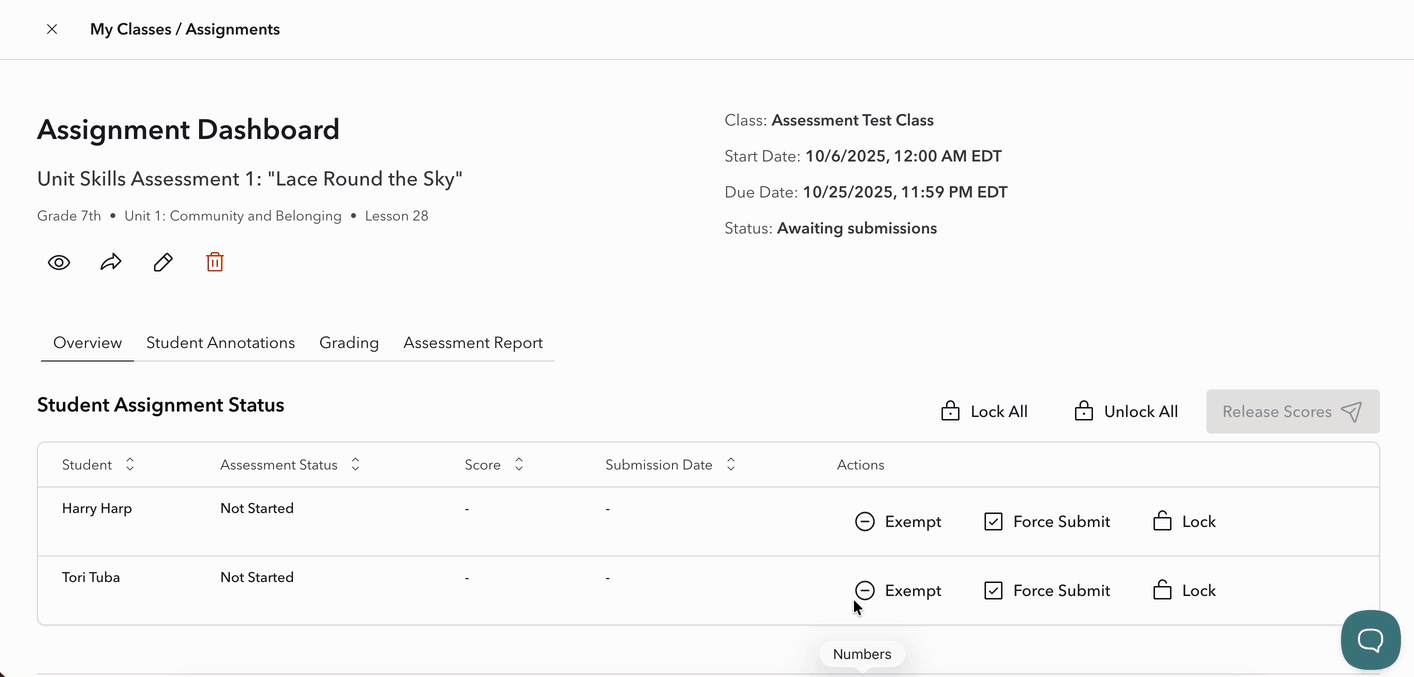
You can purchase Unit Skills Assessments for CommonLit 360 units as part of the School Essentials PRO Plus package.