How do I share a CommonLit assignment to Schoology or another LMS?
When you create an assignment in CommonLit, a Share Assignment window will appear with several Share options:

Please note:
- Every assignment for every class or small group has its own unique assignment link.
- If you create an assignment for multiple classes, there will be multiple assignment links for those classes.
Follow these steps to share your assignment link to your LMS:
- Create an assignment in CommonLit for a class.
- When the Share Assignment window appears, click Copy the link to this assignment. If you have assigned the lesson to multiple classes, copy the link for the specific class.
- If you exit out of the Share Assignment window, you can reopen it by pressing the Share icon in the top-right corner of the Assignment (or from its Dashboard or Report) at any time.
- Manually create an assignment in your LMS for the corresponding class and paste the assignment link as an attachment to the assignment.
- Repeat this process for each class you have in CommonLit, as every class in CommonLit with the same text assigned to it has a unique assignment link.
- When a student clicks an assignment link, it will ask them to log in to CommonLit and then redirect them to the assignment. When a teacher clicks an assignment link, it will redirect them to the Assignment Dashboard.
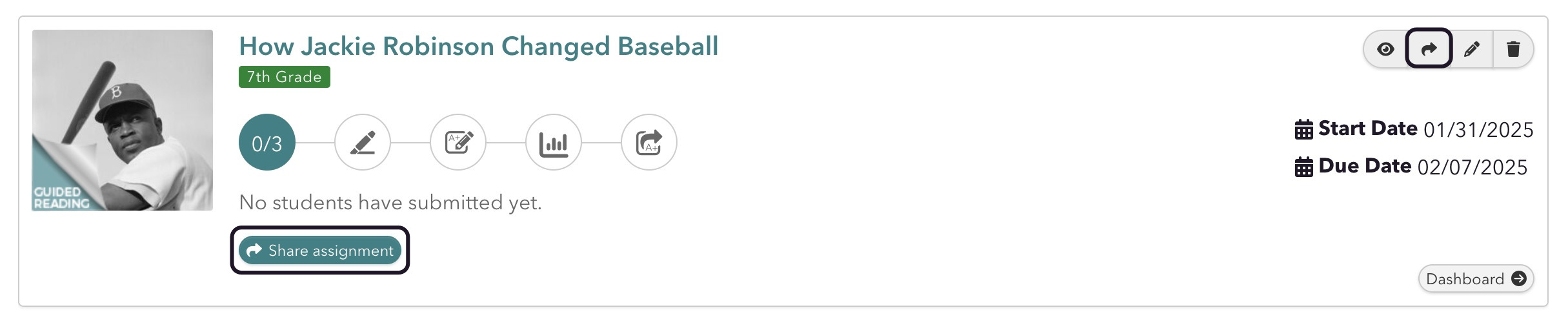
Interested in integrating CommonLit with ClassLink, Clever, or Canvas at your school? Check out School Essentials PRO to save time and get set up quickly. Learn more about CommonLit's integrations here.